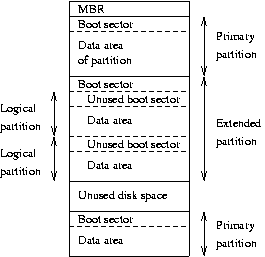5.9. Partitions
A hard disk can be divided into several partitions. Each partition functions as if it were a separate hard disk. The idea is that if you have one hard disk, and want to have, say, two operating systems on it, you can divide the disk into two partitions. Each operating system uses its partition as it wishes and doesn't touch the other ones. This way the two operating systems can co-exist peacefully on the same hard disk. Without partitions one would have to buy a hard disk for each operating system.
Floppies are not usually partitioned. There is no technical reason against this, but since they're so small, partitions would be useful only very rarely. CD-ROMs are usually also not partitioned, since it's easier to use them as one big disk, and there is seldom a need to have several operating systems on one.
5.9.1. The MBR, boot sectors and partition table
The information about how a hard disk has been partitioned is stored in its first sector (that is, the first sector of the first track on the first disk surface). The first sector is the master boot record (MBR) of the disk; this is the sector that the BIOS reads in and starts when the machine is first booted. The master boot record contains a small program that reads the partition table, checks which partition is active (that is, marked bootable), and reads the first sector of that partition, the partition's boot sector (the MBR is also a boot sector, but it has a special status and therefore a special name). This boot sector contains another small program that reads the first part of the operating system stored on that partition (assuming it is bootable), and then starts it.
The partitioning scheme is not built into the hardware, or even into the BIOS. It is only a convention that many operating systems follow. Not all operating systems do follow it, but they are the exceptions. Some operating systems support partitions, but they occupy one partition on the hard disk, and use their internal partitioning method within that partition. The latter type exists peacefully with other operating systems (including Linux), and does not require any special measures, but an operating system that doesn't support partitions cannot co-exist on the same disk with any other operating system.
As a safety precaution, it is a good idea to write down the partition table on a piece of paper, so that if it ever corrupts you don't have to lose all your files. (A bad partition table can be fixed with fdisk). The relevant information is given by the fdisk -l command:
$ fdisk -l /dev/hda Disk /dev/hda: 15 heads, 57 sectors, 790 cylinders Units = cylinders of 855 * 512 bytes Device Boot Begin Start End Blocks Id System /dev/hda1 1 1 24 10231+ 82 Linux swap /dev/hda2 25 25 48 10260 83 Linux native /dev/hda3 49 49 408 153900 83 Linux native /dev/hda4 409 409 790 163305 5 Extended /dev/hda5 409 409 744 143611+ 83 Linux native /dev/hda6 745 745 790 19636+ 83 Linux native $ |
5.9.2. Extended and logical partitions
The original partitioning scheme for PC hard disks allowed only four partitions. This quickly turned out to be too little in real life, partly because some people want more than four operating systems (Linux, MS-DOS, OS/2, Minix, FreeBSD, NetBSD, or Windows/NT, to name a few), but primarily because sometimes it is a good idea to have several partitions for one operating system. For example, swap space is usually best put in its own partition for Linux instead of in the main Linux partition for reasons of speed (see below).
To overcome this design problem, extended partitions were invented. This trick allows partitioning a primary partition into sub-partitions. The primary partition thus subdivided is the extended partition; the sub-partitions are logical partitions. They behave like primary partitions, but are created differently. There is no speed difference between them. By using an extended partition you can now have up to 15 partitions per disk.
The partition structure of a hard disk might look like that in Figure 5-2. The disk is divided into three primary partitions, the second of which is divided into two logical partitions. Part of the disk is not partitioned at all. The disk as a whole and each primary partition has a boot sector.
5.9.3. Partition types
The partition tables (the one in the MBR, and the ones for extended partitions) contain one byte per partition that identifies the type of that partition. This attempts to identify the operating system that uses the partition, or what it uses it for. The purpose is to make it possible to avoid having two operating systems accidentally using the same partition. However, in reality, operating systems do not really care about the partition type byte; e.g., Linux doesn't care at all what it is. Worse, some of them use it incorrectly; e.g., at least some versions of DR-DOS ignore the most significant bit of the byte, while others don't.
There is no standardization agency to specify what each byte value means, but as far as Linux is concerned, here is a list of partition types as per the fdisk program.
0 Empty 1c Hidden Win95 FA 70 DiskSecure Mult bb Boot Wizard hid 1 FAT12 1e Hidden Win95 FA 75 PC/IX be Solaris boot 2 XENIX root 24 NEC DOS 80 Old Minix c1 DRDOS/sec (FAT- 3 XENIX usr 39 Plan 9 81 Minix / old Lin c4 DRDOS/sec (FAT- 4 FAT16 <32M 3c PartitionMagic 82 Linux swap c6 DRDOS/sec (FAT- 5 Extended 40 Venix 80286 83 Linux c7 Syrinx 6 FAT16 41 PPC PReP Boot 84 OS/2 hidden C: da Non-FS data 7 HPFS/NTFS 42 SFS 85 Linux extended db CP/M / CTOS / . 8 AIX 4d QNX4.x 86 NTFS volume set de Dell Utility 9 AIX bootable 4e QNX4.x 2nd part 87 NTFS volume set df BootIt a OS/2 Boot Manag 4f QNX4.x 3rd part 8e Linux LVM e1 DOS access b Win95 FAT32 50 OnTrack DM 93 Amoeba e3 DOS R/O c Win95 FAT32 (LB 51 OnTrack DM6 Aux 94 Amoeba BBT e4 SpeedStor e Win95 FAT16 (LB 52 CP/M 9f BSD/OS eb BeOS fs f Win95 Ext'd (LB 53 OnTrack DM6 Aux a0 IBM Thinkpad hi ee EFI GPT 10 OPUS 54 OnTrackDM6 a5 FreeBSD ef EFI (FAT-12/16/ 11 Hidden FAT12 55 EZ-Drive a6 OpenBSD f0 Linux/PA-RISC b 12 Compaq diagnost 56 Golden Bow a7 NeXTSTEP f1 SpeedStor 14 Hidden FAT16 <3 5c Priam Edisk a8 Darwin UFS f4 SpeedStor 16 Hidden FAT16 61 SpeedStor a9 NetBSD f2 DOS secondary 17 Hidden HPFS/NTF 63 GNU HURD or Sys ab Darwin boot fd Linux raid auto 18 AST SmartSleep 64 Novell Netware b7 BSDI fs fe LANstep 1b Hidden Win95 FA 65 Novell Netware b8 BSDI swap ff BBT |
5.9.4. Partitioning a hard disk
There are many programs for creating and removing partitions. Most operating systems have their own, and it can be a good idea to use each operating system's own, just in case it does something unusual that the others can't. Many of the programs are called fdisk, including the Linux one, or variations thereof. Details on using the Linux fdisk given on its man page. The cfdisk command is similar to fdisk, but has a nicer (full screen) user interface.
When using IDE disks, the boot partition (the partition with the bootable kernel image files) must be completely within the first 1024 cylinders. This is because the disk is used via the BIOS during boot (before the system goes into protected mode), and BIOS can't handle more than 1024 cylinders. It is sometimes possible to use a boot partition that is only partly within the first 1024 cylinders. This works as long as all the files that are read with the BIOS are within the first 1024 cylinders. Since this is difficult to arrange, it is a very bad idea to do it; you never know when a kernel update or disk defragmentation will result in an unbootable system. Therefore, make sure your boot partition is completely within the first 1024 cylinders.
However, this may no longer be true with newer versions of LILO that support LBA (Logical Block Addressing). Consult the documentation for your distribution to see if it has a version of LILO where LBA is supported.
Some newer versions of the BIOS and IDE disks can, in fact, handle disks with more than 1024 cylinders. If you have such a system, you can forget about the problem; if you aren't quite sure of it, put it within the first 1024 cylinders.
Each partition should have an even number of sectors, since the Linux filesystems use a 1 kilobyte block size, i.e., two sectors. An odd number of sectors will result in the last sector being unused. This won't result in any problems, but it is ugly, and some versions of fdisk will warn about it.
Changing a partition's size usually requires first backing up everything you want to save from that partition (preferably the whole disk, just in case), deleting the partition, creating new partition, then restoring everything to the new partition. If the partition is growing, you may need to adjust the sizes (and backup and restore) of the adjoining partitions as well.
Since changing partition sizes is painful, it is preferable to get the partitions right the first time, or have an effective and easy to use backup system. If you're installing from a media that does not require much human intervention (say, from CD-ROM, as opposed to floppies), it is often easy to play with different configuration at first. Since you don't already have data to back up, it is not so painful to modify partition sizes several times.
There is a program for MS-DOS, called fips , which resizes an MS-DOS partition without requiring the backup and restore, but for other filesystems it is still necessary.
The fips program is included in most Linux distributions. The commercial partition manager ``Partition Magic'' also has a similar facility but with a nicer interface. Please do remember that partitioning is dangerous. Make sure you have a recent backup of any important data before you try changing partition sizes ``on the fly''. The program parted can resize other types of partitions as well as MS-DOS, but sometimes in a limited manner. Consult the parted documentation before using it, better safe than sorry.
5.9.5. Device files and partitions
Each partition and extended partition has its own device file. The naming convention for these files is that a partition's number is appended after the name of the whole disk, with the convention that 1-4 are primary partitions (regardless of how many primary partitions there are) and number greater than 5 are logical partitions (regardless of within which primary partition they reside). For example, /dev/hda1 is the first primary partition on the first IDE hard disk, and /dev/sdb7 is the third extended partition on the second SCSI hard disk.